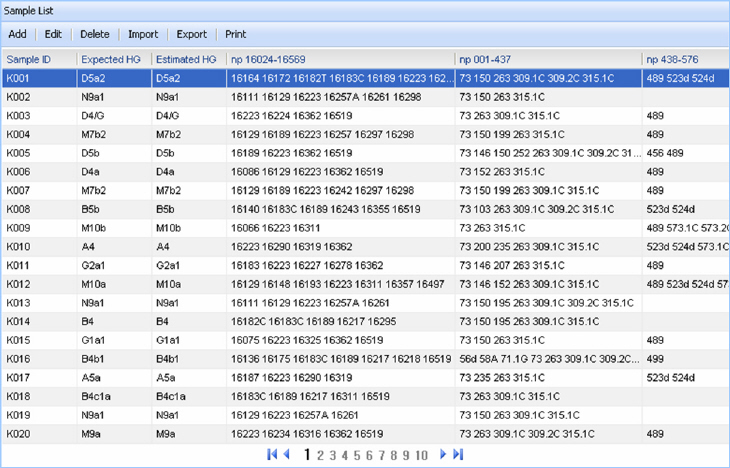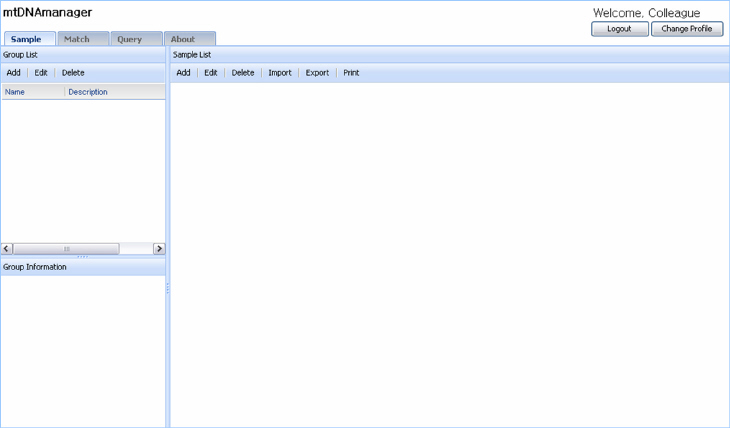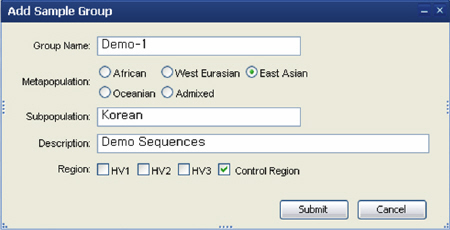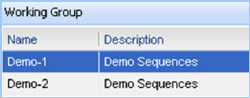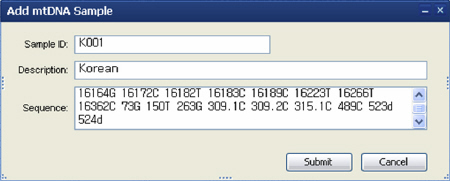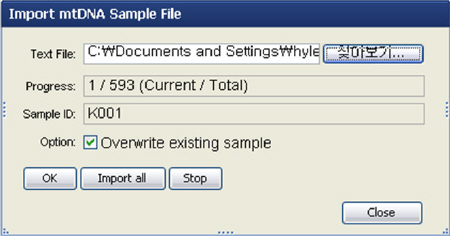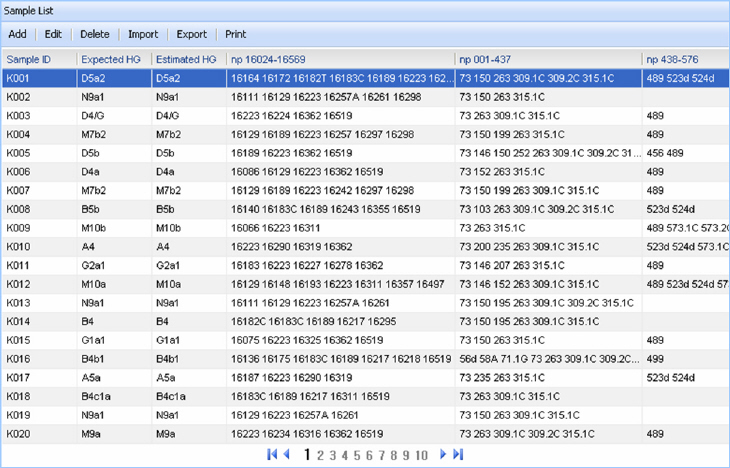Manage the sample
Step 1: Access a Sample system after log in.
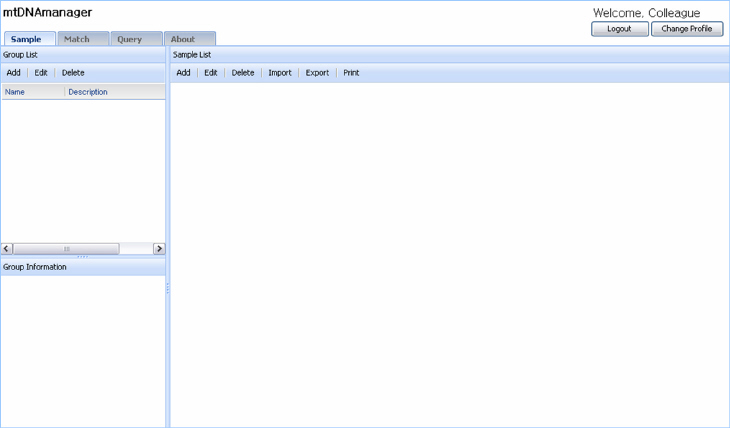
Step 2: Click the button "Add" to create a group.

Step 3: Create a group by input group information and clicking the button "Submit".
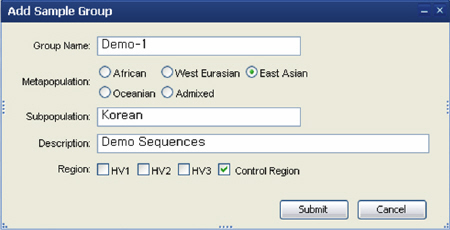
Step 4: Select a group to store sequence data.
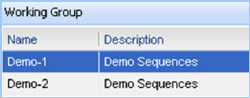
Step 5: Submit the mtDNA sequence data.
a. Click the button "Add". A new pop-up window will appear to input the mtDNA sequence data.

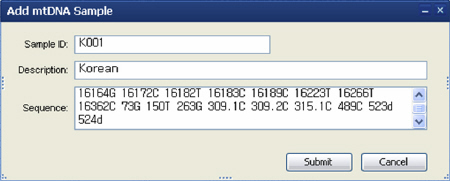
b. Click the button "Import". A new pop-up window will appear to import the mtDNA sequence batch file.

Batch input files must be in text file format, please check format of the input file.
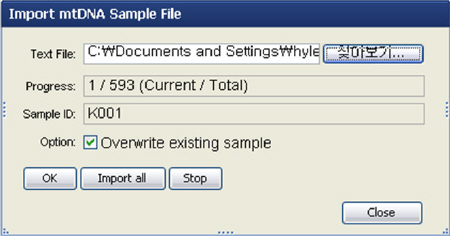
Users can click the button "OK" to submit the data one by one. Otherwise, click the button "Import All" to submit all of the data at a time.
- Preparation of a batch input file.
Initially, input files are prepared in excel file format to contain both the mtDNA sequence data and descriptions of the properties of the data. Then, the excel file is saved in text file format (separated by Tab) to be imported to a specific user-defined data group.
The following
examples of excel files can be used for data import with batch mode after saving as a text file (separated by Tab).
Example 1:

Example 2:

Sample submit result
Sample list: A list of the submitted data is displayed with the estimated haplogroup-affiliation.